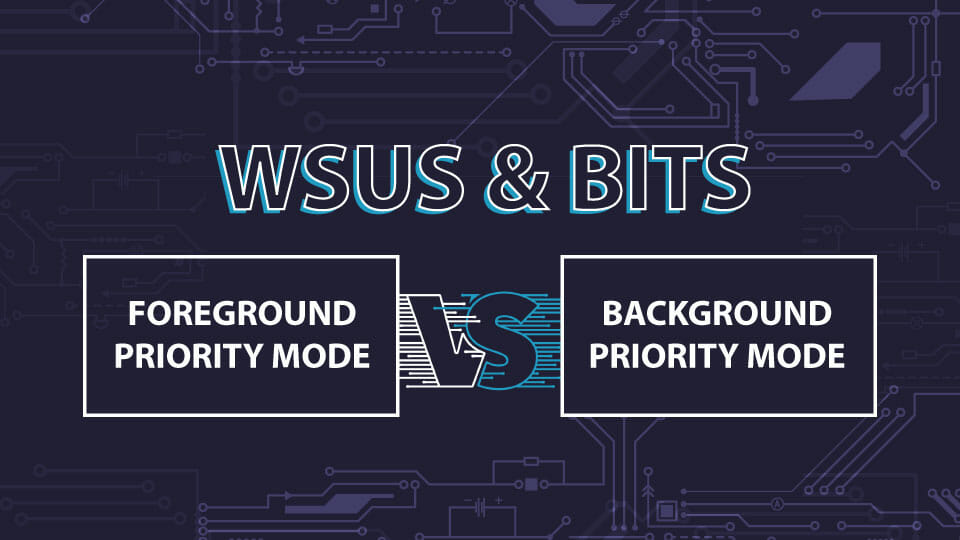The default Background Intelligent Transfer Service (BITS) mode for WSUS is background priority mode. As written on Docs,
Unless the job is time critical or the user is actively waiting, you should always use a background priority. However, there are times when you may want to switch from background priority to foreground priority.
Set foreground priority mode for BITS, from an administrative PowerShell prompt on the WSUS server:
$Configuration=(Get-WSUSServer).GetConfiguration()
$Configuration.BitsDownloadPriorityForeground=$True
$Configuration.Save()Set background priority mode for BITS, from an administrative PowerShell prompt on the WSUS server:
$Configuration=(Get-WSUSServer).GetConfiguration()
$Configuration.BitsDownloadPriorityForeground=$False
$Configuration.Save()Why Would I Need To Use Foreground Priority Mode?
If the WSUS server is behind a firewall or a proxy server and the proxy server environment does not support the HTTP 1.1 range request function, it may have trouble downloading files from Microsoft in background priority mode. If you cannot modify the proxy server to allow the HTTP 1.1 range request function, configure BITS to work in foreground mode.