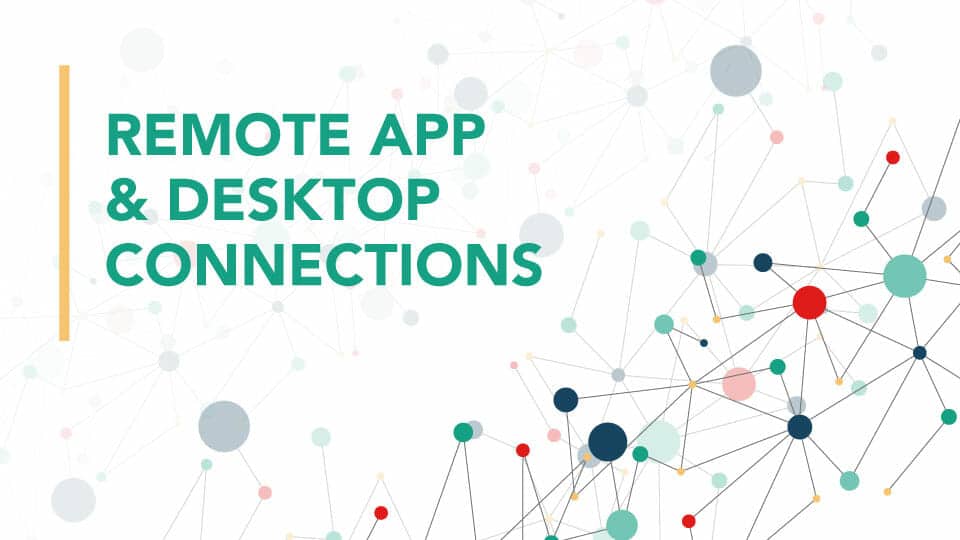Languages also are part of these Features on Demand, so if you’re attempting to allow users to install language packs or writing tools, they now must be installed as a FOD so that they stay installed on each future upgrade.
While we wait for a more clearer picture from Microsoft how to utilize these new FODs in combination with WSUS, there is something you can do to help take away the inhibiting factors. You can temporarily switch Windows Update to not use WSUS, install your RSAT tools or any FODs, and then re-enable Windows Update to use WSUS. An example PowerShell code set for installing all RSAT tools would be (run from an administrative PowerShell prompt):
$UseWUServer = Get-ItemProperty -Path "HKLM:\SOFTWARE\Policies\Microsoft\Windows\WindowsUpdate\AU" -Name "UseWUServer" | Select-Object -ExpandProperty UseWUServer
Set-ItemProperty -Path "HKLM:\SOFTWARE\Policies\Microsoft\Windows\WindowsUpdate\AU" -Name "UseWUServer" -Value 0
Restart-Service "Windows Update"
Get-WindowsCapability -Name "RSAT*" -Online | Add-WindowsCapability –Online
Set-ItemProperty -Path "HKLM:\SOFTWARE\Policies\Microsoft\Windows\WindowsUpdate\AU" -Name "UseWUServer" -Value $UseWUServer
Restart-Service "Windows Update"You can adapt this PowerShell snippit to install anything while WSUS is momentarily removed and immediately re-applied after.
The GPO Method
There is however an alternative solution that is easier, better, accomplishes the same thing (yes, still going to Microsoft for FODs), and that is to set the Group Policy to go directly to Windows Update for optional features.
Computer Configuration > Policies > Administrative Templates >System > Specify settings for optional component installation and component repair
Set it to Enabled
Alternate source file path: <BLANK>
Never attempt to download payload from Windows Update: Disabled
Download repair content and optional features directly from Windows Update instead of Windows Server Update Services (WSUS): Enabled
Then you don’t have to worry and optional components will install without issue.
Until Microsoft makes these options easier with WSUS, it seems the only way is to go direct to the source.